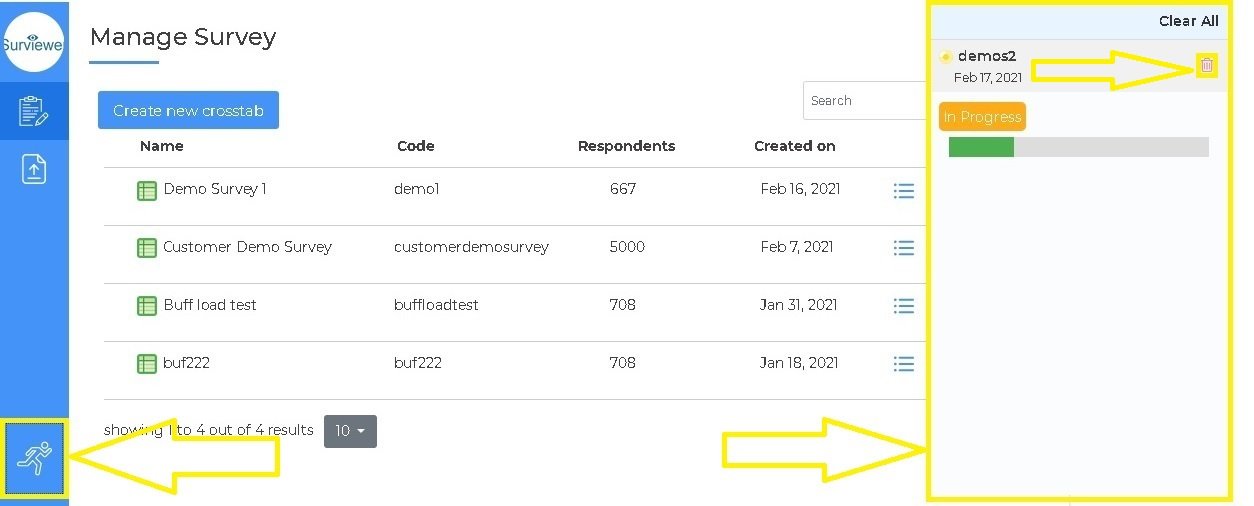Uploading Surveys
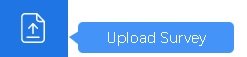
Click on Upload Survey to open the Upload Survey dialog box.
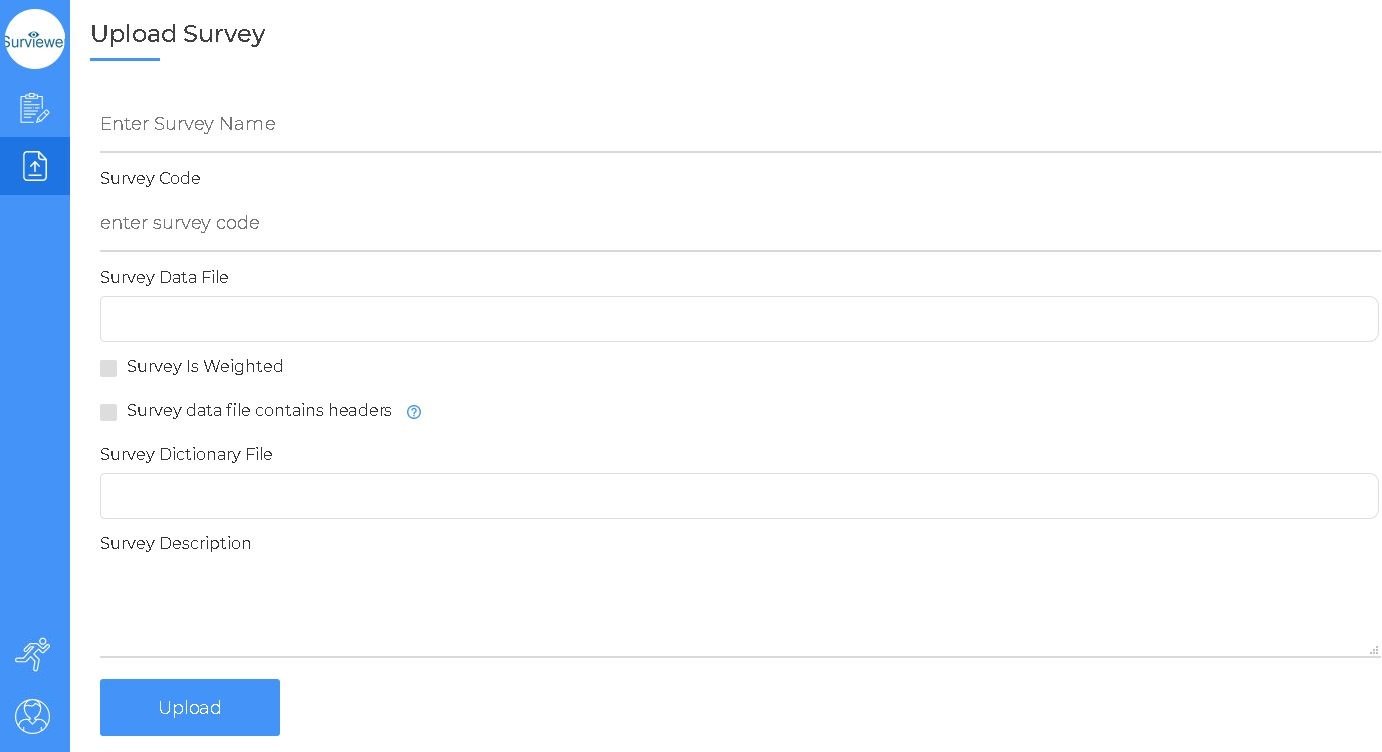
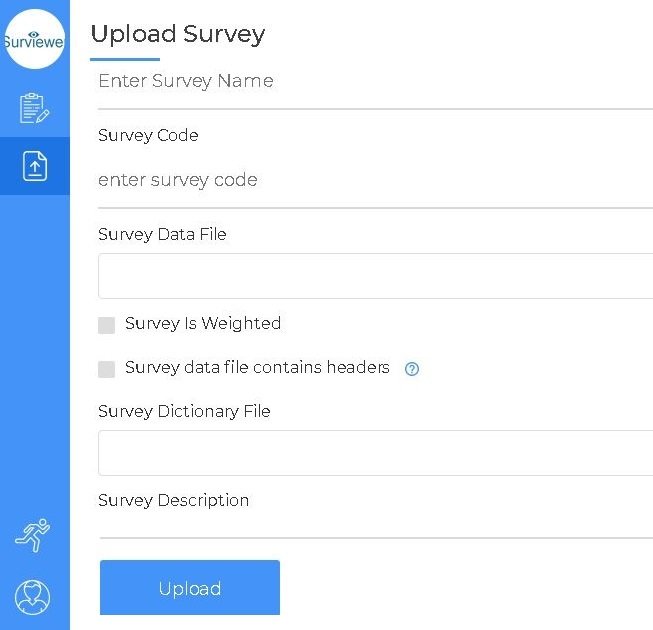
Follow the steps below to quickly and easily upload your survey.
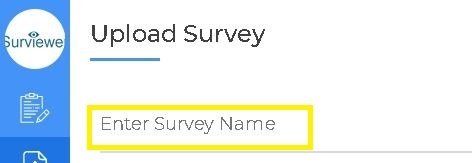
Survey Name
Click and type in the name for the survey.
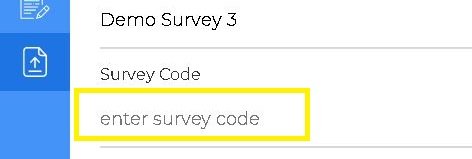
Survey Code
Click and type in the code for the survey.
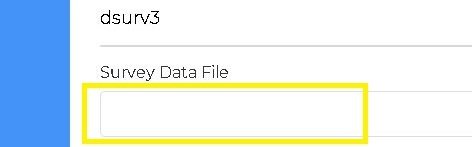
Survey File
Click to open the file upload box.
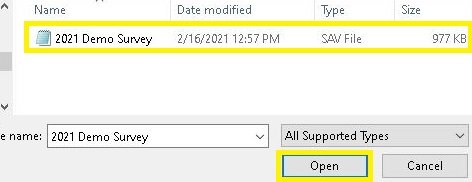
Select file
Select the survey file you wish to upload and click open.
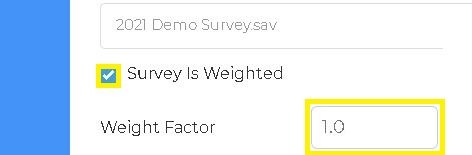
Survey Weighting
If the survey is weighted. Click the checkbox and enter the weight factor.
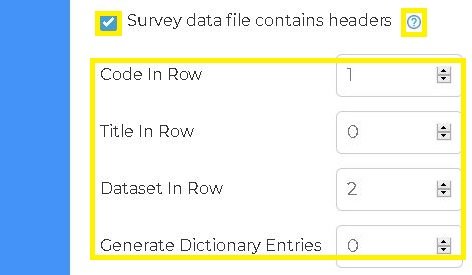
Survey Headers
If the survey file contains headers.
Click the checkbox and enter header information.
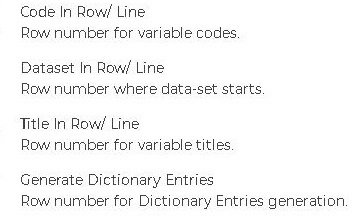
Survey Headers Description
Clicking the question mark will give you a brief description of how to enter the header data.
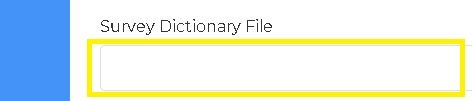
Dictionary File
If the survey has a dictionary file, click the box to select and upload the file.
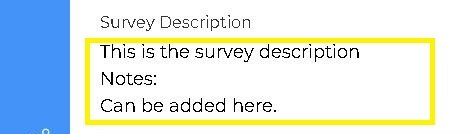
Survey Description Box
In the survey description box, notes and other relevant details can be added.
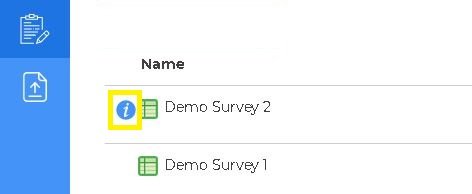
Survey Description Box Access
The survey description box can be accessed from the Manage Surveys (Home Page) by clicking on the information button after the survey has been uploaded.
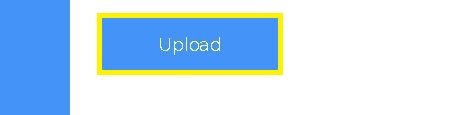
Upload
After inputting all the survey details click upload to start the process.
The software will indicate the survey has been successfully uploaded and send you an email notification once processing is complete.
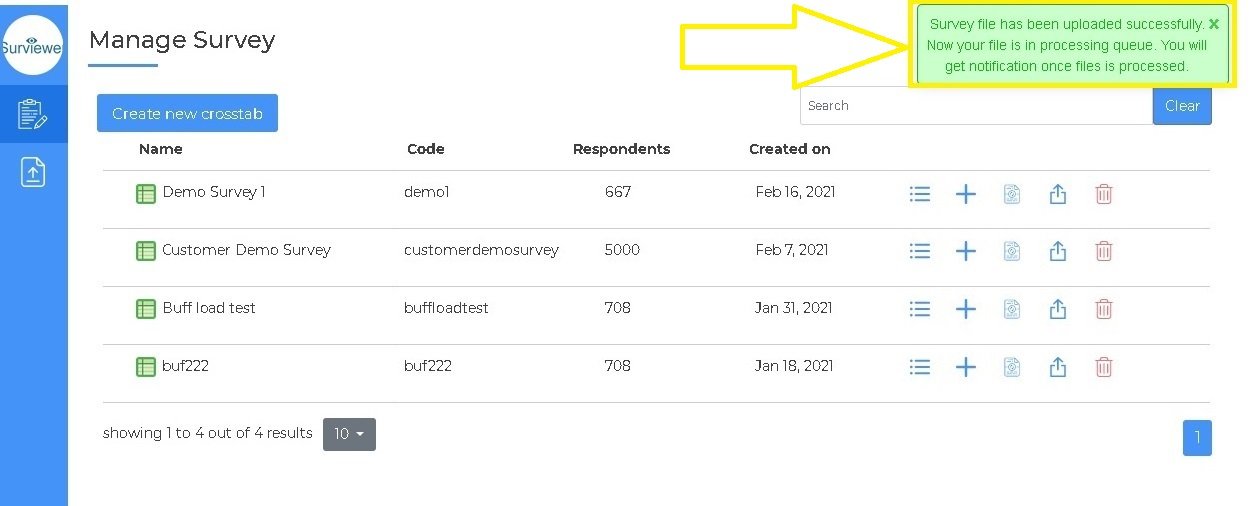
Progress of the upload can also be tracked by clicking to open the activity monitor button from the lower left.
In addition to tracking the upload and processing, a delete key is presented to cancel the upload if you wish.