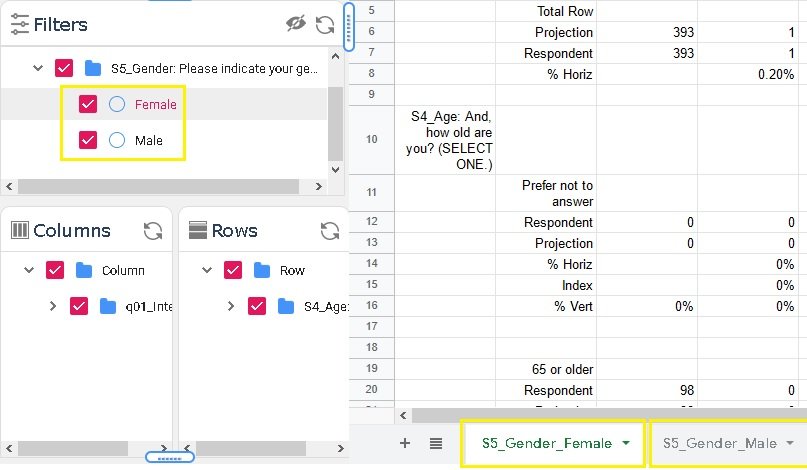Crosstab Builder - Filters, Columns, & Rows
Adding filters, columns, & rows to the Data Spreadsheet
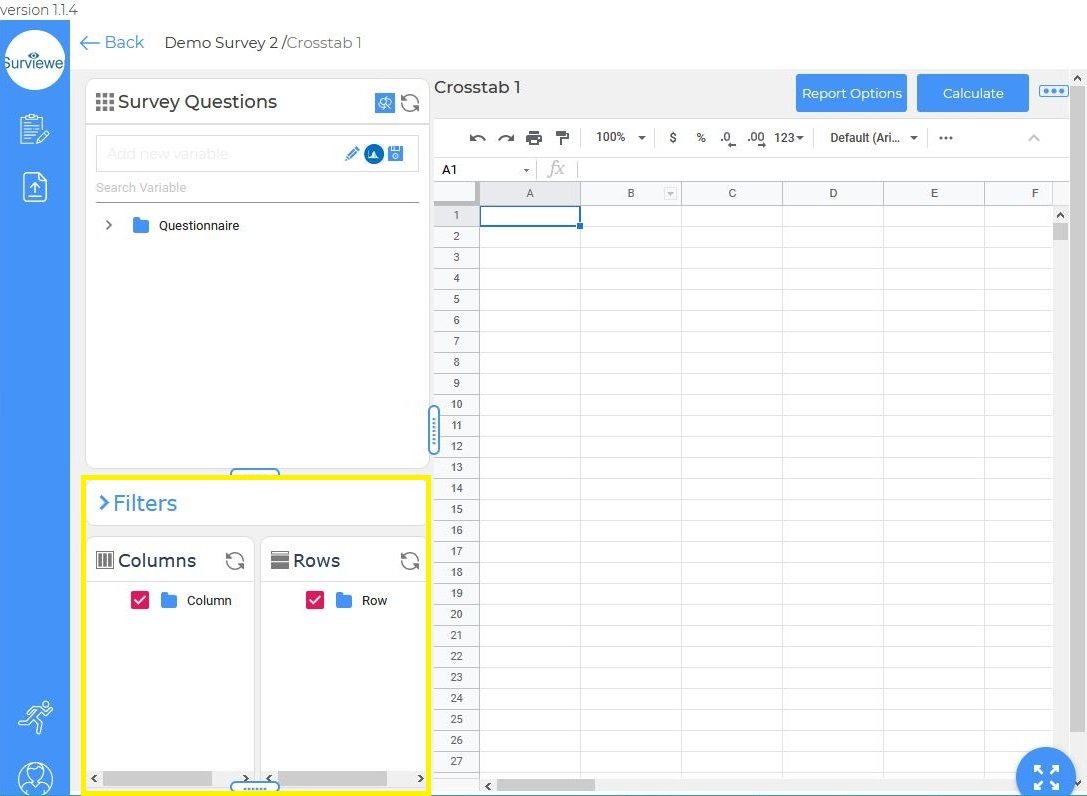
Filters
Filters are added and managed from the Filters Dialog Box
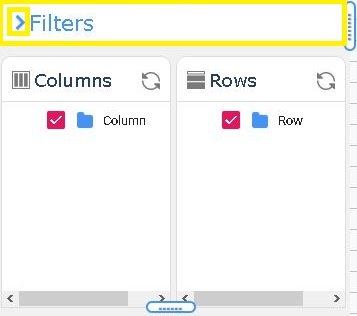
Clicking the dropdown opens the Filters Dialog Box
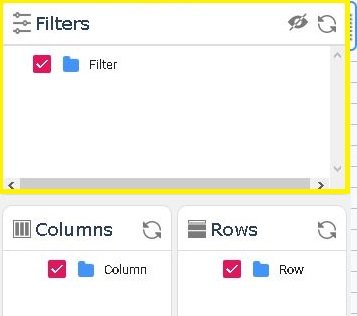
Clicking the close icon will minimize the Filters Dialog Box
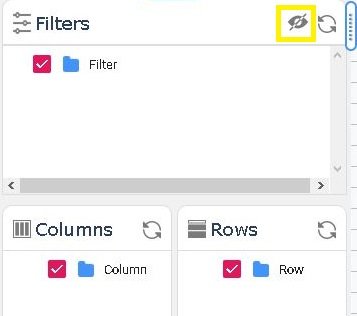
Click the dropdown arrow to open the variable list for the survey
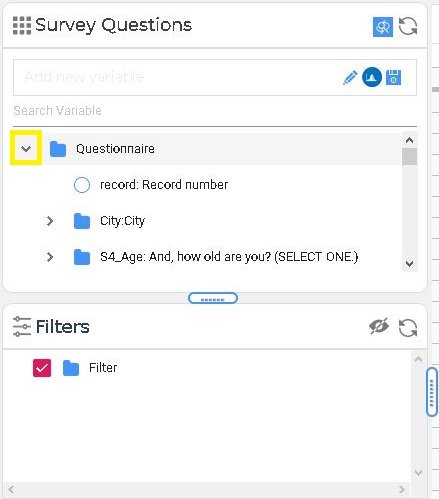
Scroll or use the search to find the filter variable to be applied.
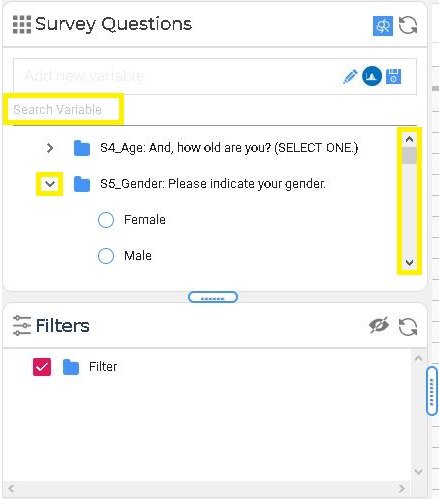
Click and drag the desired variable filter into the Filter Dialog Box.
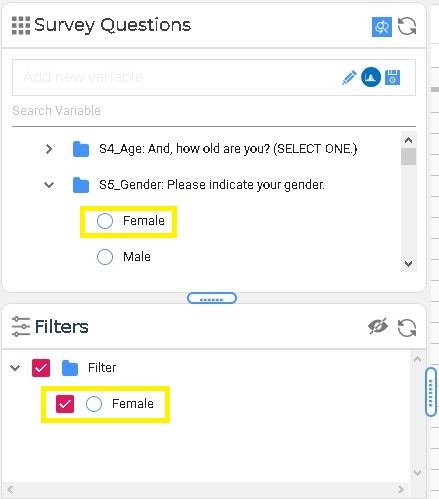
Drag and Drop Filter Variable Video
Folders can also be added to the Filter Dialog Box by drag and drop
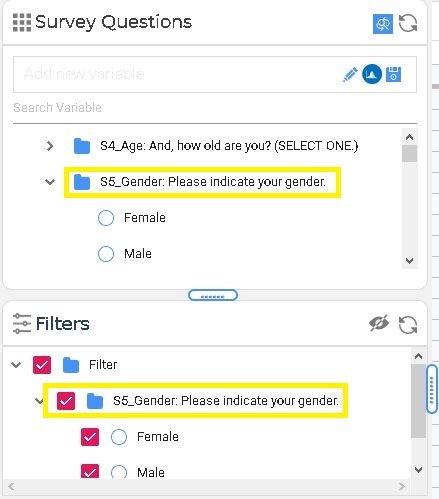
Activate or deactivate a variable by clicking the checkbox
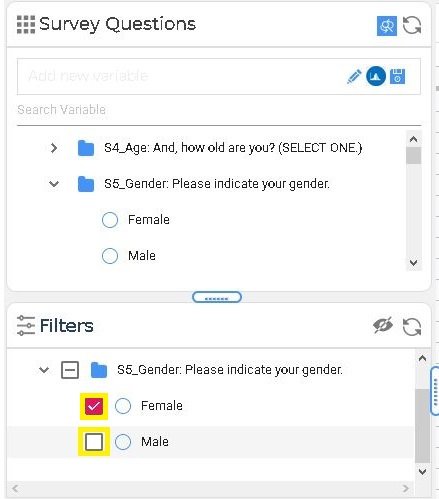
To remove a variable right click and select remove
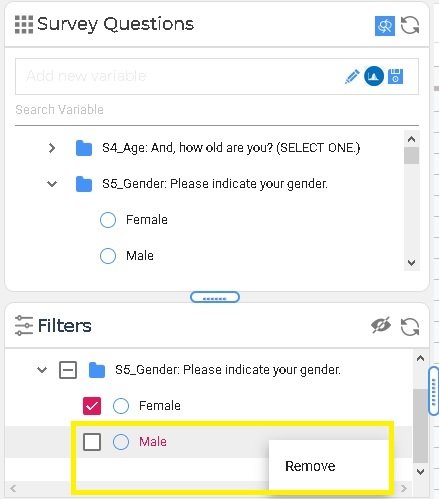
Drag and Drop Folder into Filter Variable Dialog Box, Check/Uncheck, and Remove Video
Apply filter changes to the Data Spreadsheet by clicking Calculate
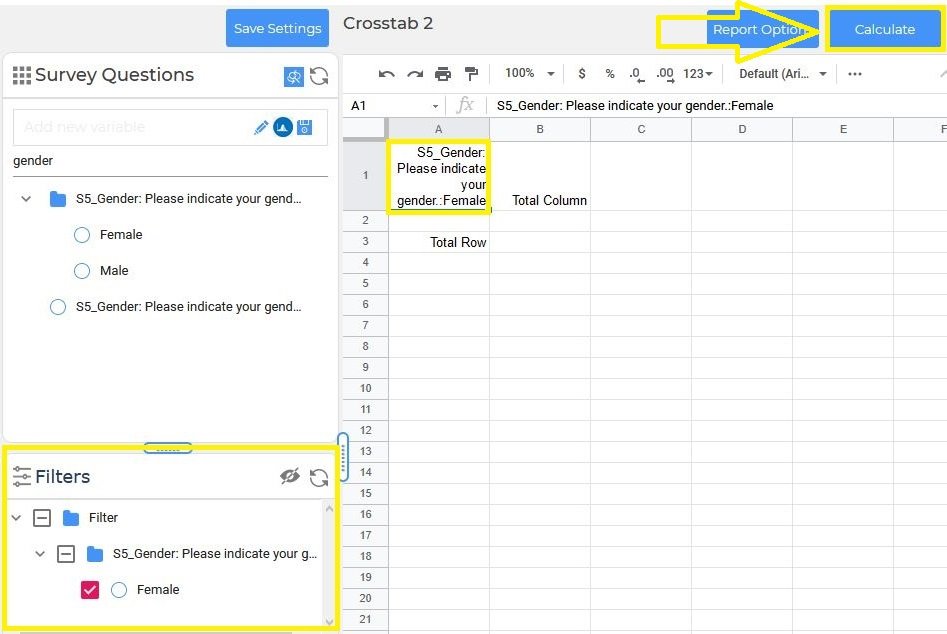
If multiple filters are active, a tab is created for each sheet at the bottom of the spreadsheet
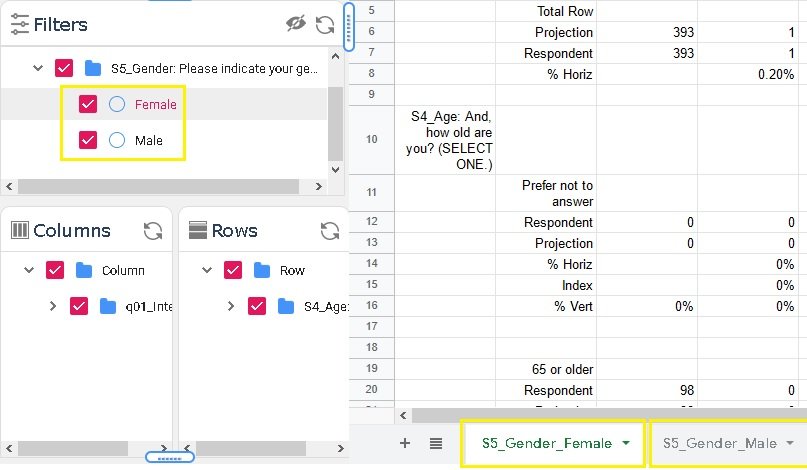
Columns & Rows
Columns & Rows can be added or removed from the Data Spreadsheet
Columns and Rows are managed in the dialog boxes
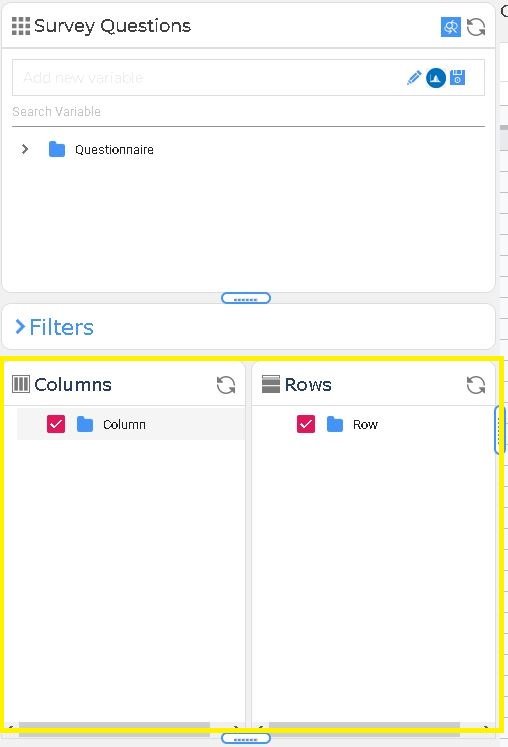
Click the dropdown to open the survey
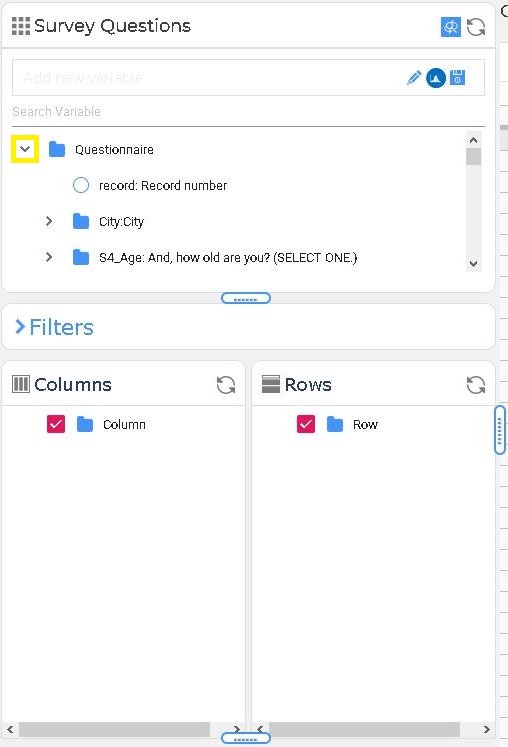
Use the search box or scroll to locate variables to be added
Drag and drop variables into the Column box
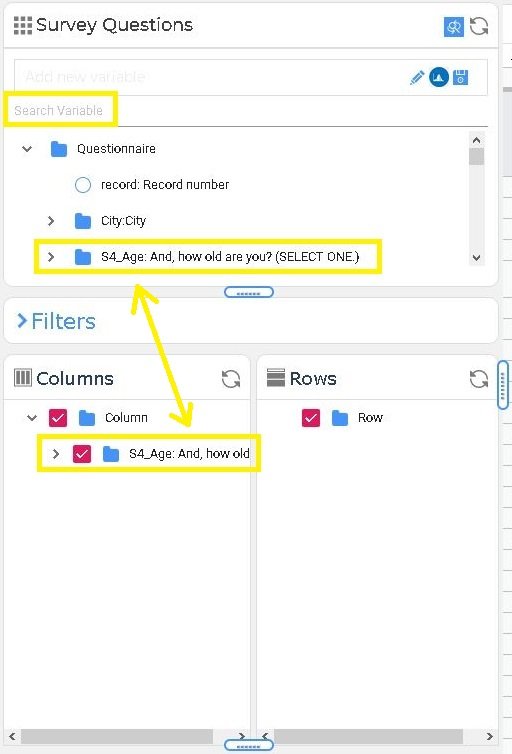
Drag and drop variables into the Row Box
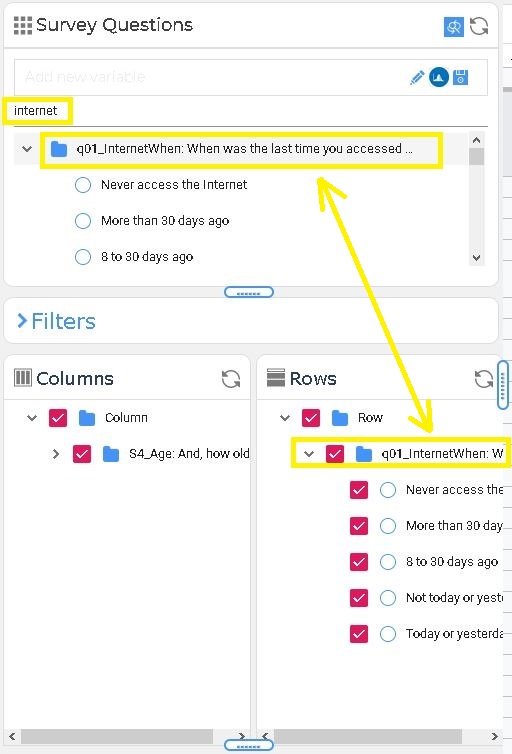
Only checked variables will be displayed in the Data Spreadsheet. Uncheck variables not needed
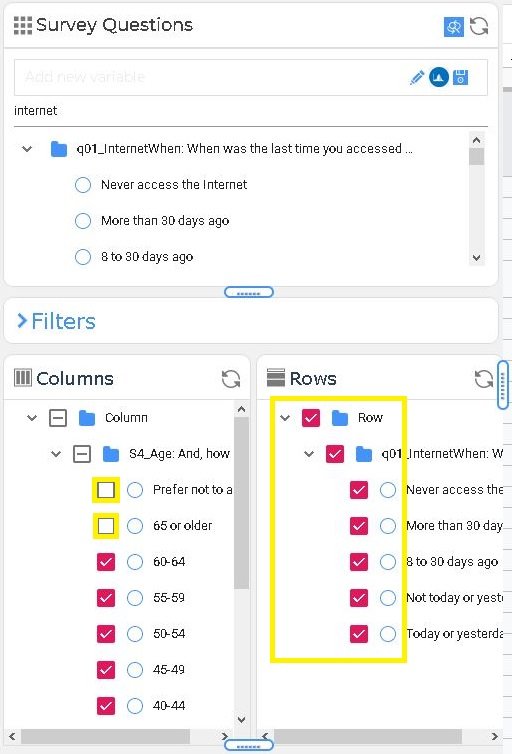
Remove a variable from the Column or Row dialog boxes by right clicking and selecting remove
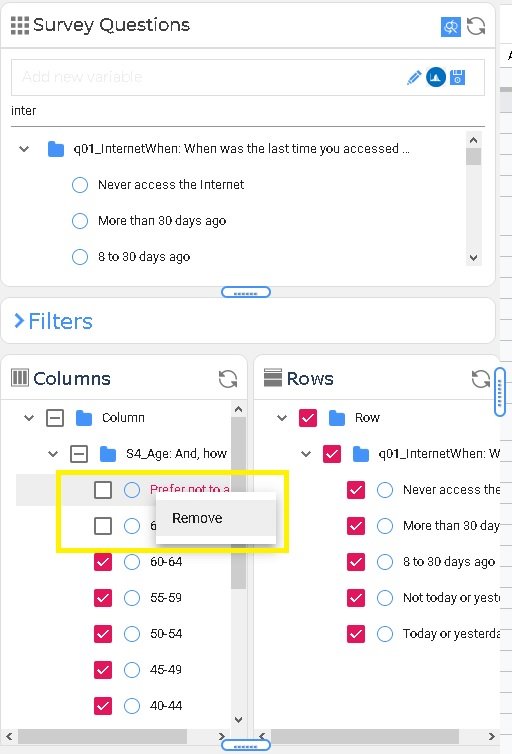
Click Calculate to populate the Data Spreadsheet with the variables added in Columns and Rows dialog boxes
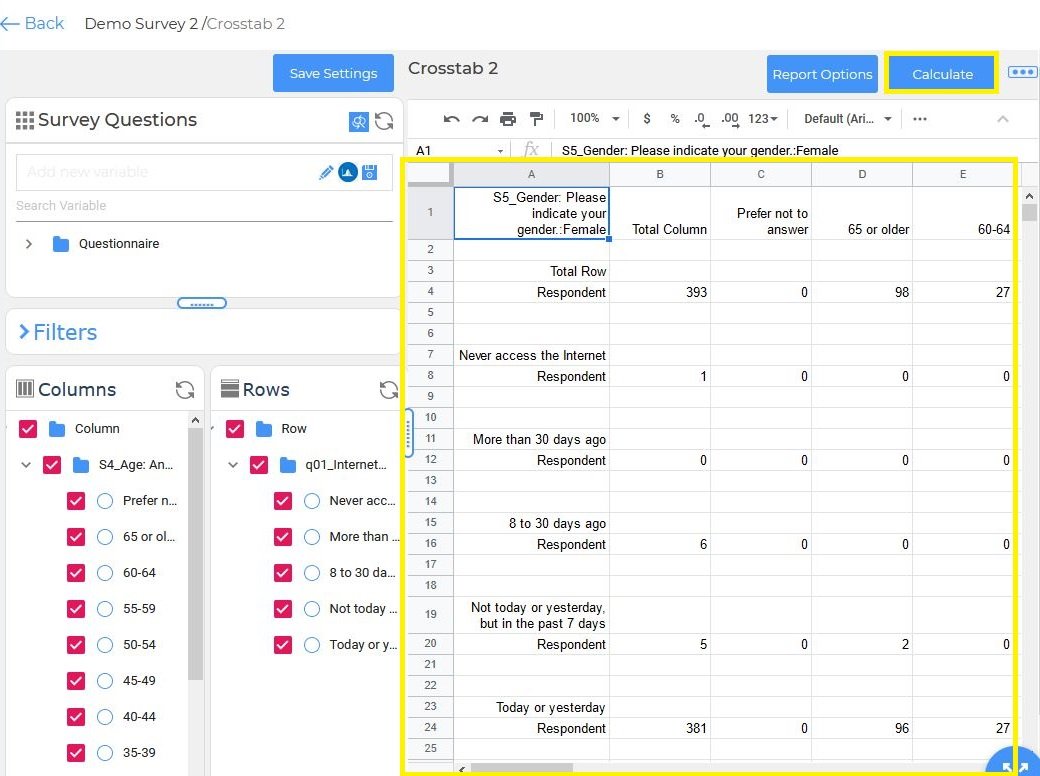
Add Column & Row Variables Video