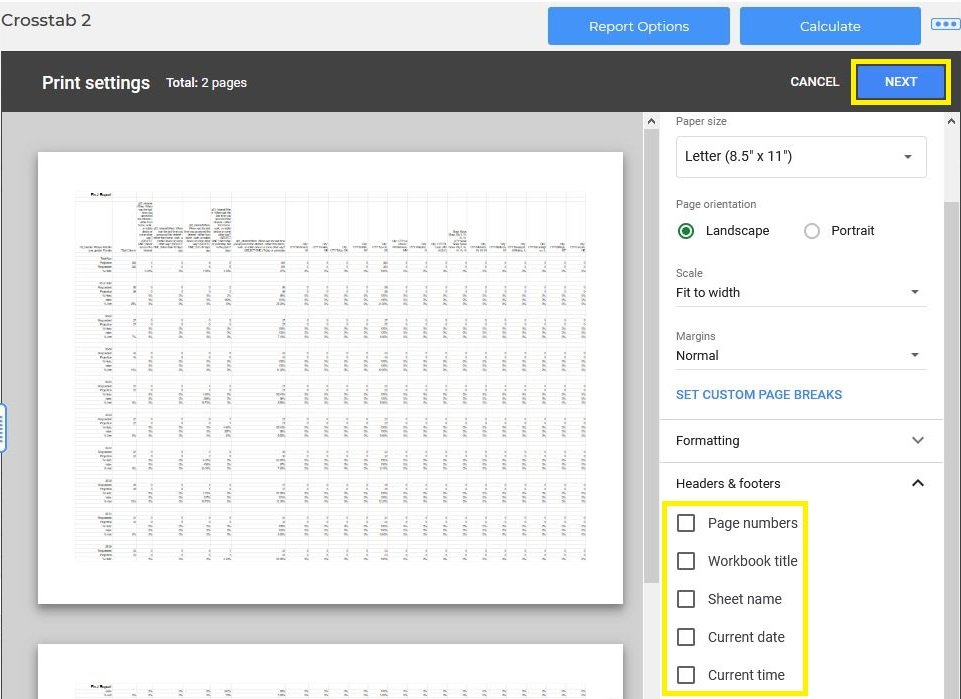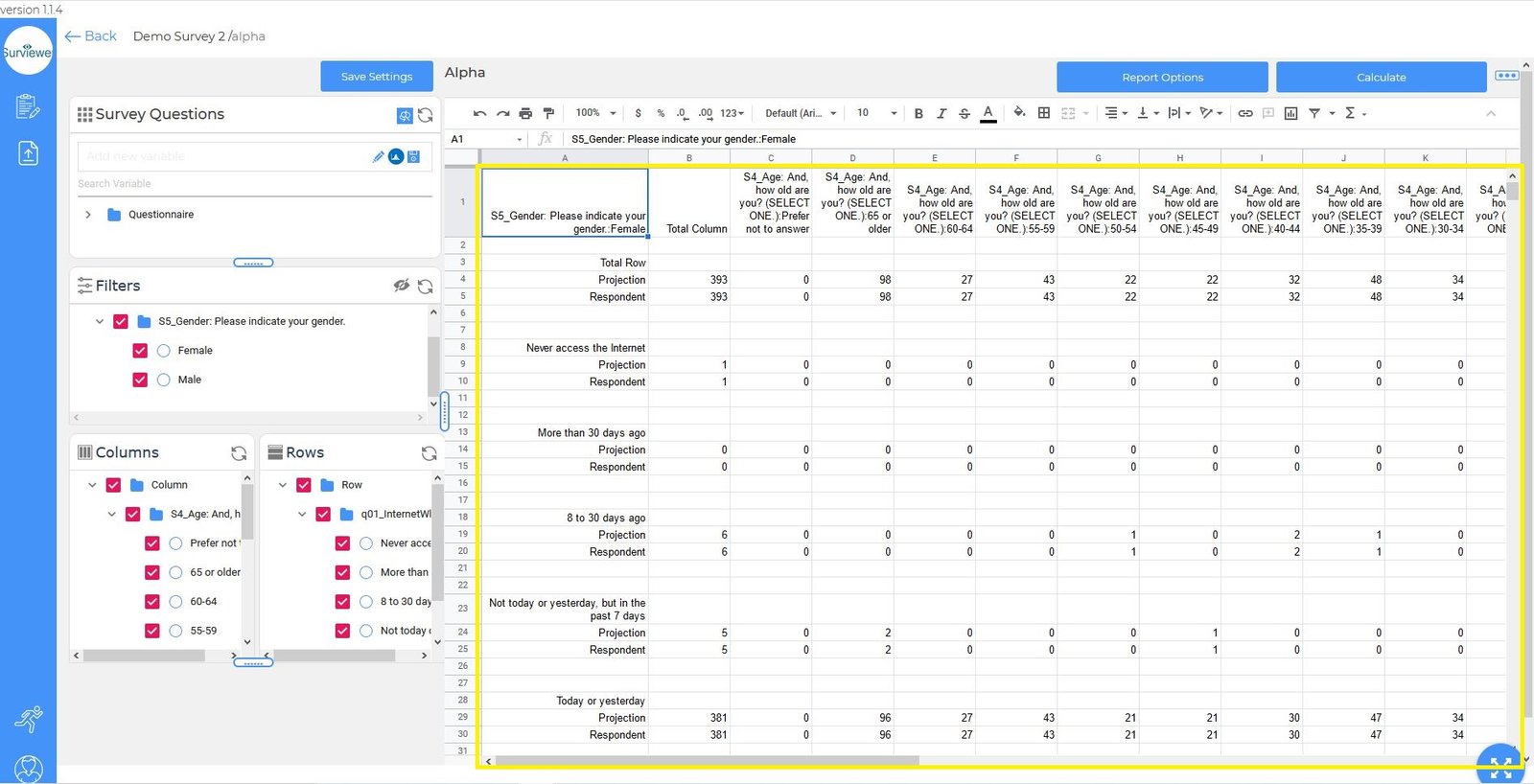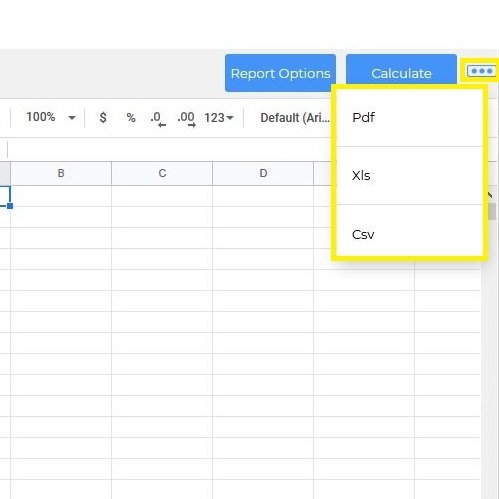Crosstab Builder - Data Spreadsheet
Analyzing crosstabs and generating reports
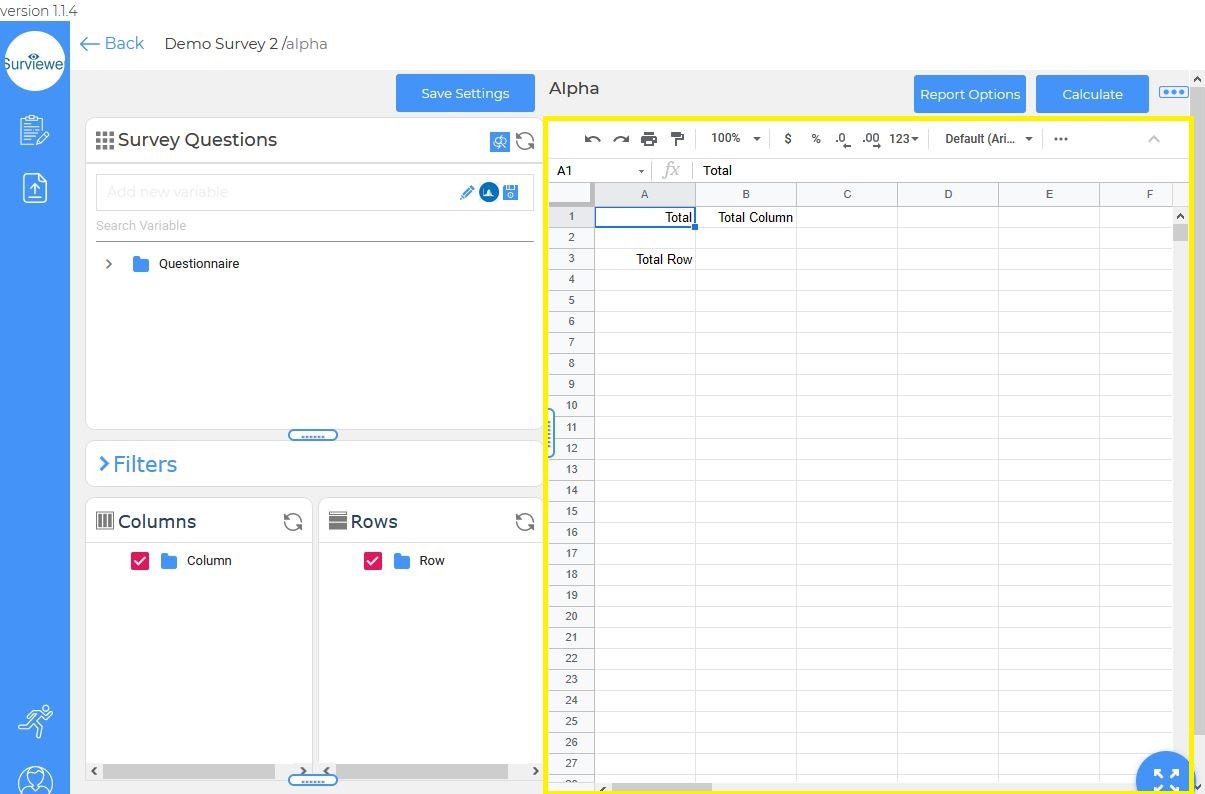
Data Spreadsheet Overview
Filters, Columns, & Rows are populated into the Data Spreadsheet by the Calculate button
The selected survey data are now displayed as Crosstabs
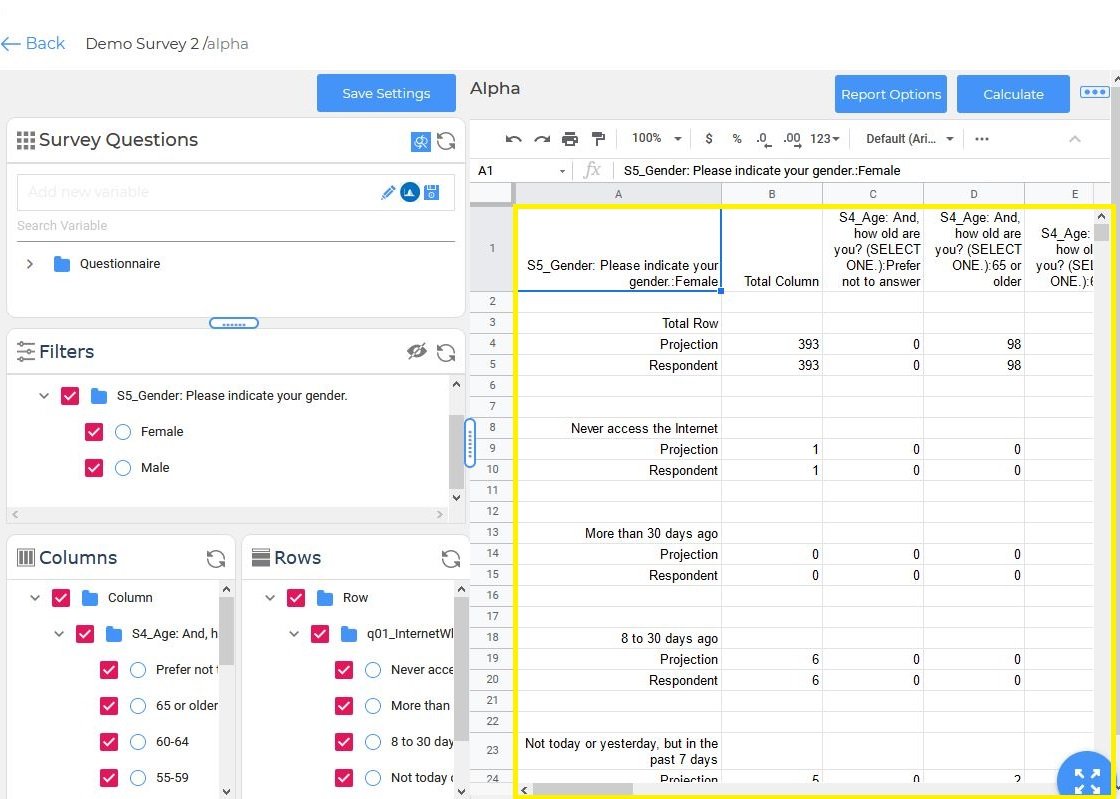
Click to enlarge
Filters
The active filter is displayed in the upper left hand corner of the Data Spreadsheet
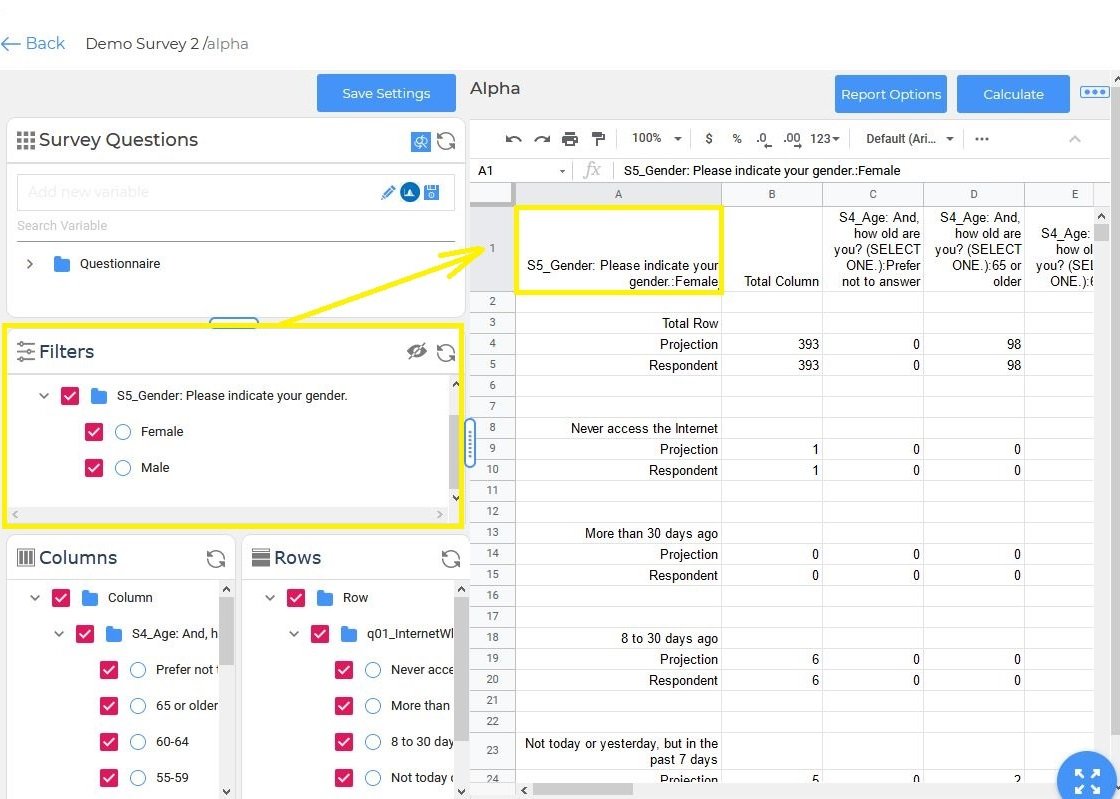
Click to enlarge
Multiple filters are displayed as tabs on the spreadsheet
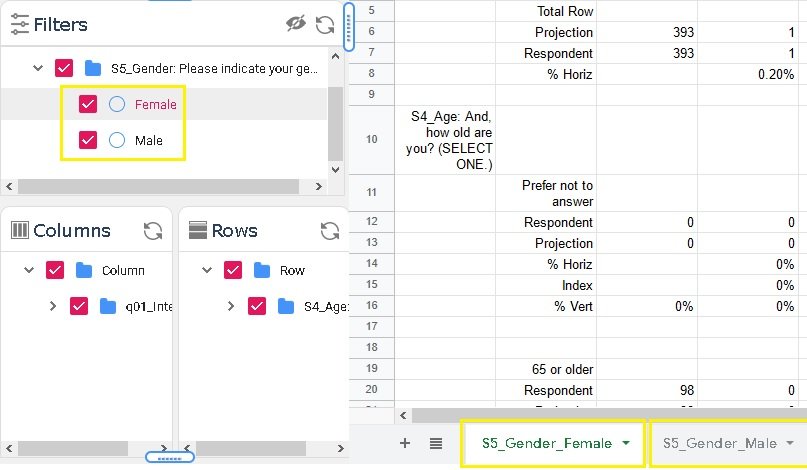
Columns
Data from the Columns dialog box is displayed in the Data Spreadsheet Columns
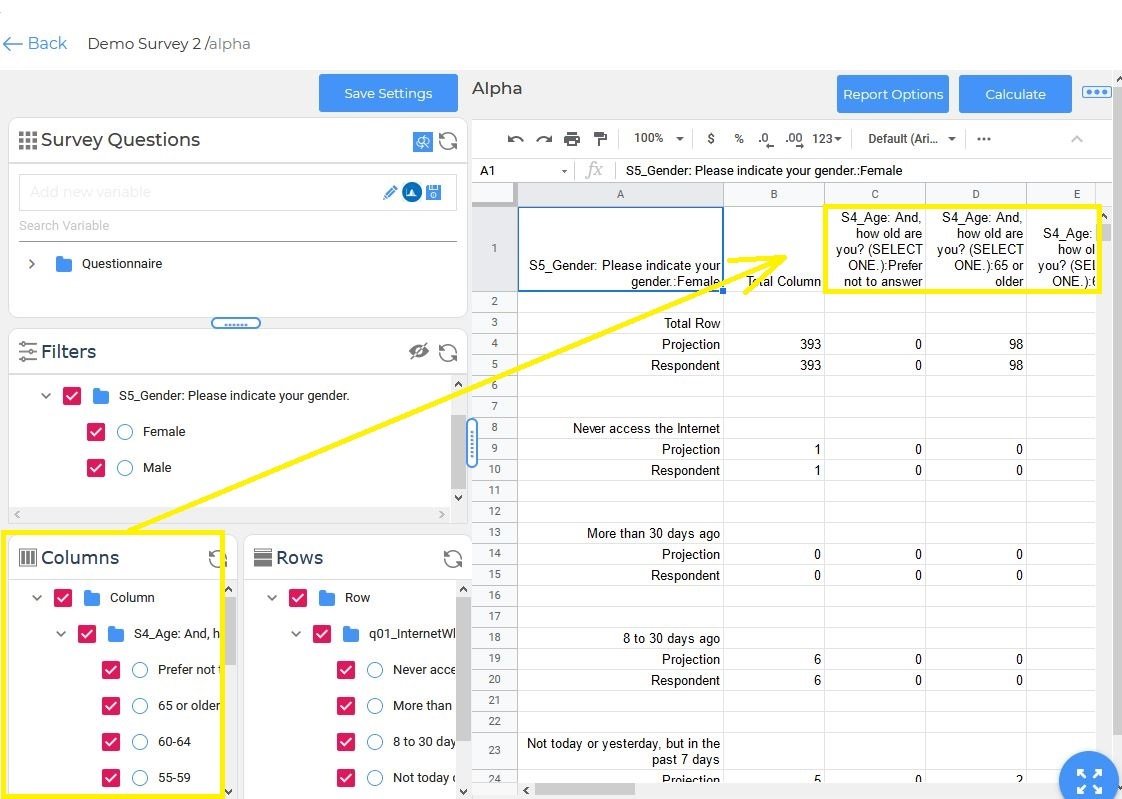
Click to enlarge
Rows
Data from the Row dialog box is displayed in the Data Spreadsheet rows
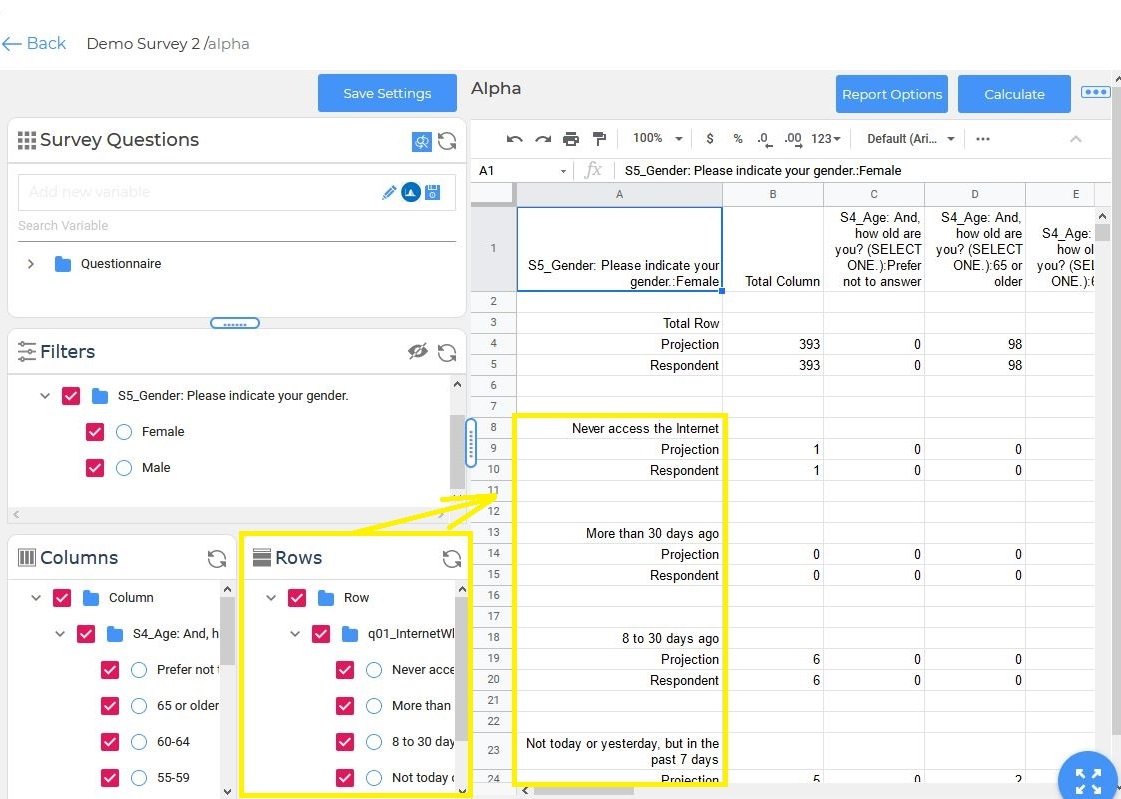
Click to enlarge
Full Screen
Clicking the icon in the lower right hand corner toggles the Data Spreadsheet to full screen
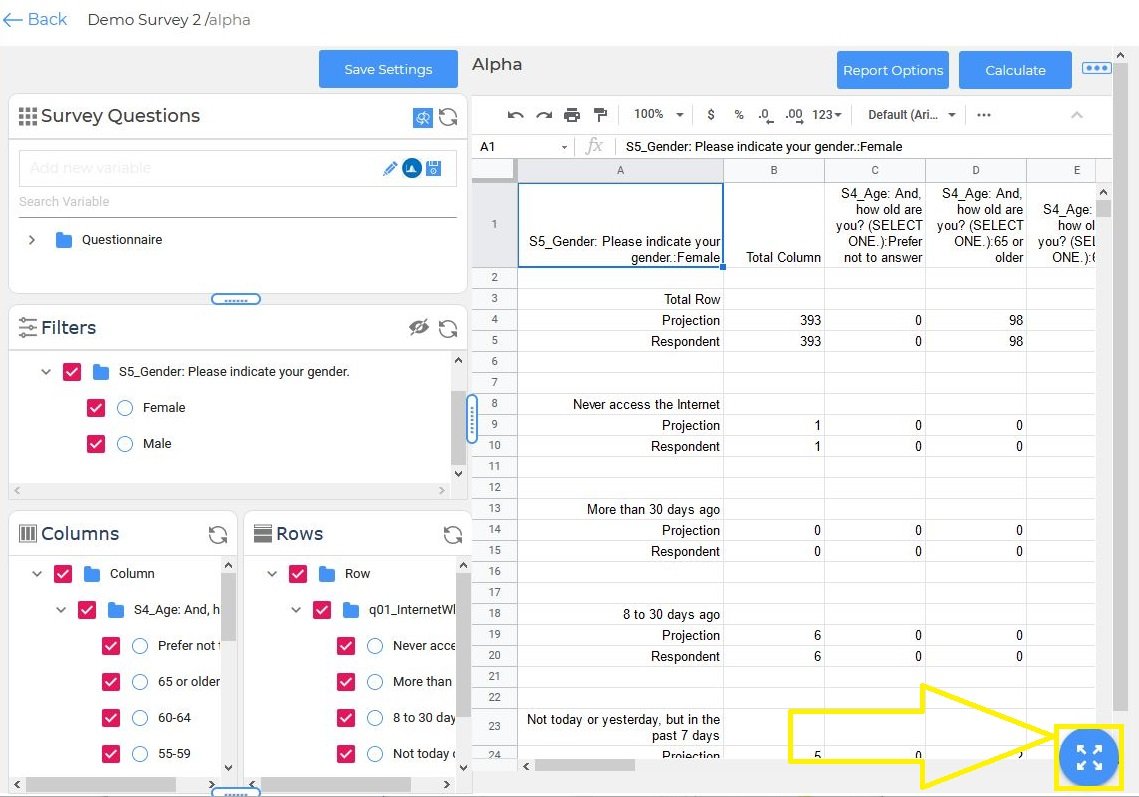
Click to enlarge
Data Spreadsheet Details
In Full Screen mode the Survey Manager, Filters, Rows and Columns are all hidden providing more workspace
Clicking the Full Screen icon will return to standard mode
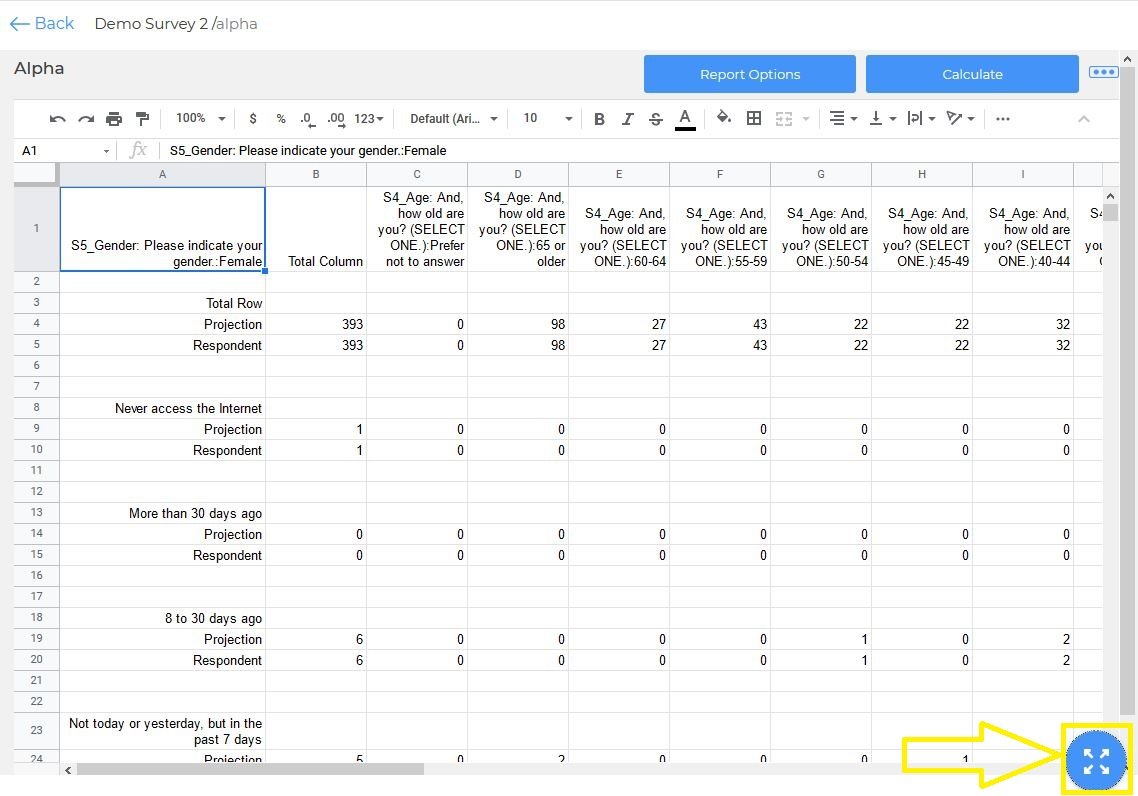
Click to enlarge
The Data Spreadsheet is a fully functional Google Sheet
Standard spreadsheet controls and options are in the toolbar at the top
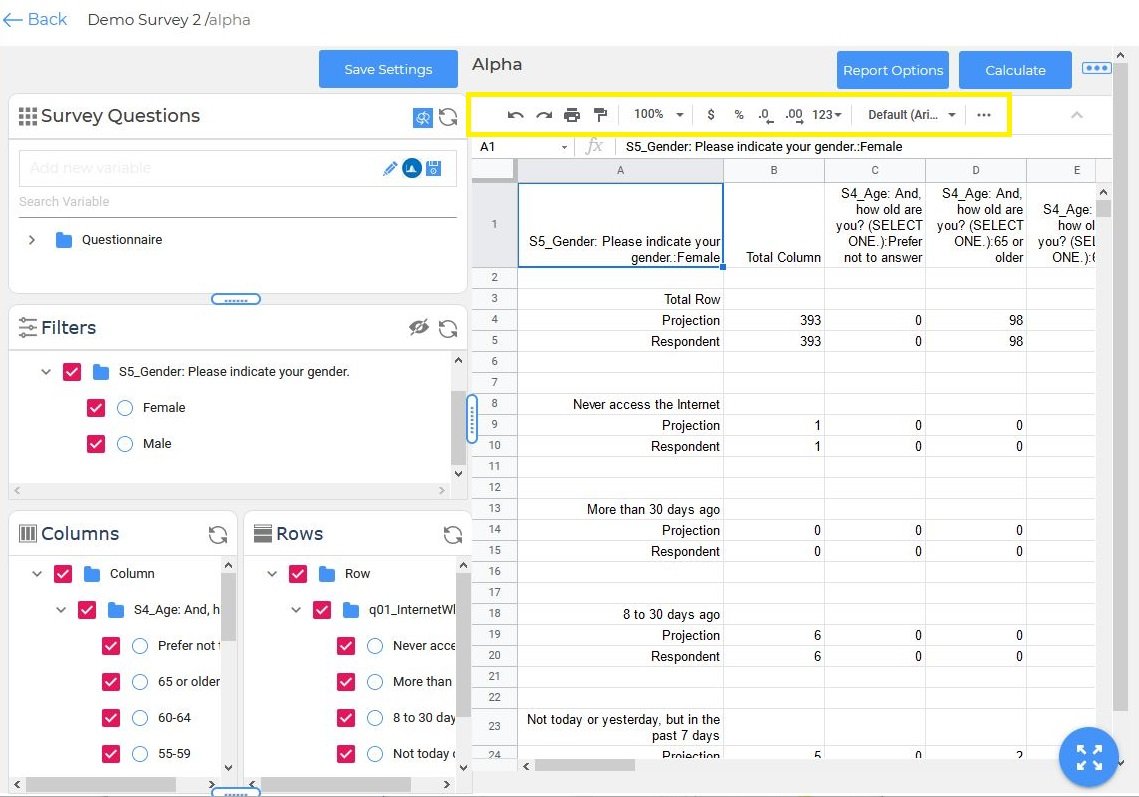
Click to enlarge
Report Options
By default Projection, Respondent, % Horiz, %, Vert, and Index are displayed in the Data Spreadsheet.
Click Report Options->Data Item to select which are displayed.
Simply uncheck what is not needed, click update and then calculate to apply the changes
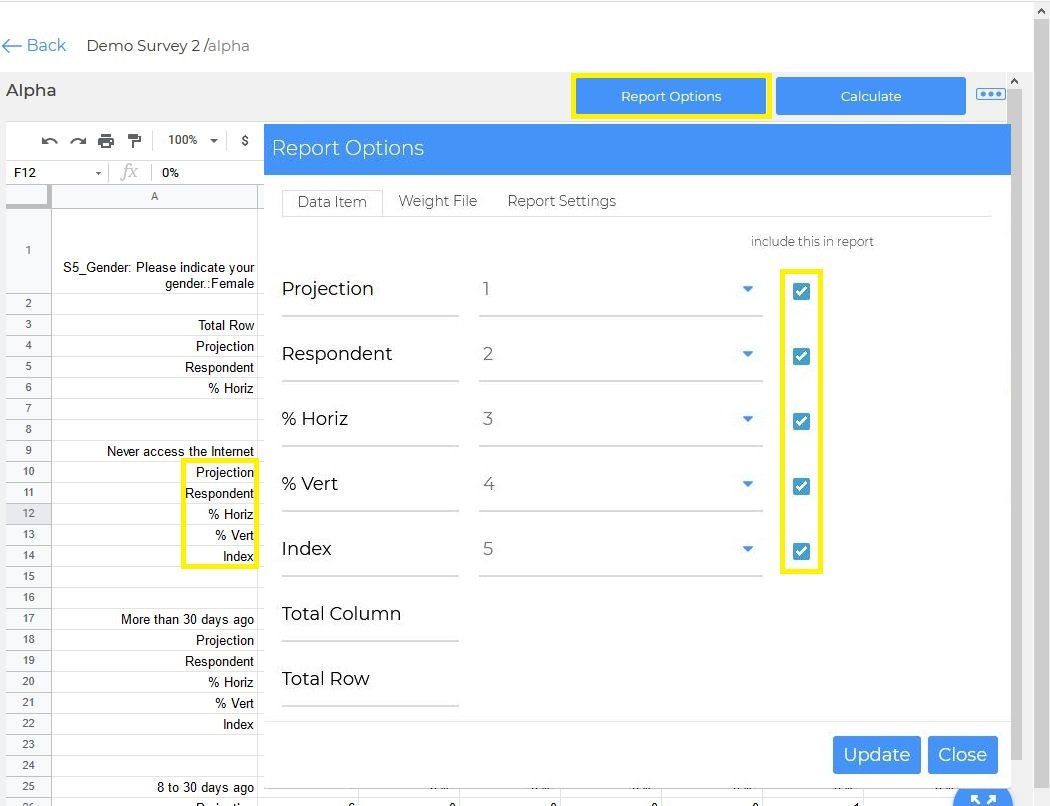
Click to enlarge
Export
When the report is complete, click the 3 dots in the upper right hand corner to open the Export Options
The report can be exported as Pdf, Xls, or Csv
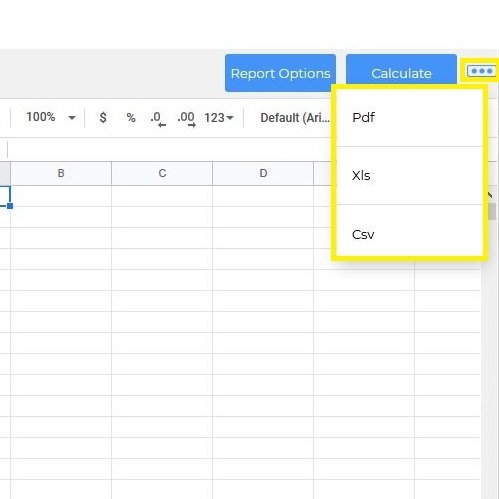
Reports can also be exported using the print function in the Google Sheet
Simply click the print icon
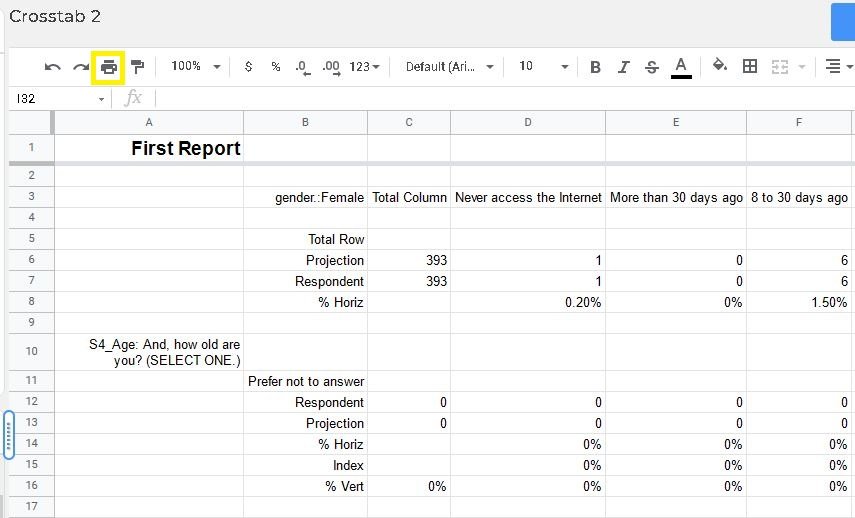
From the print preview window set the format including headers and footers
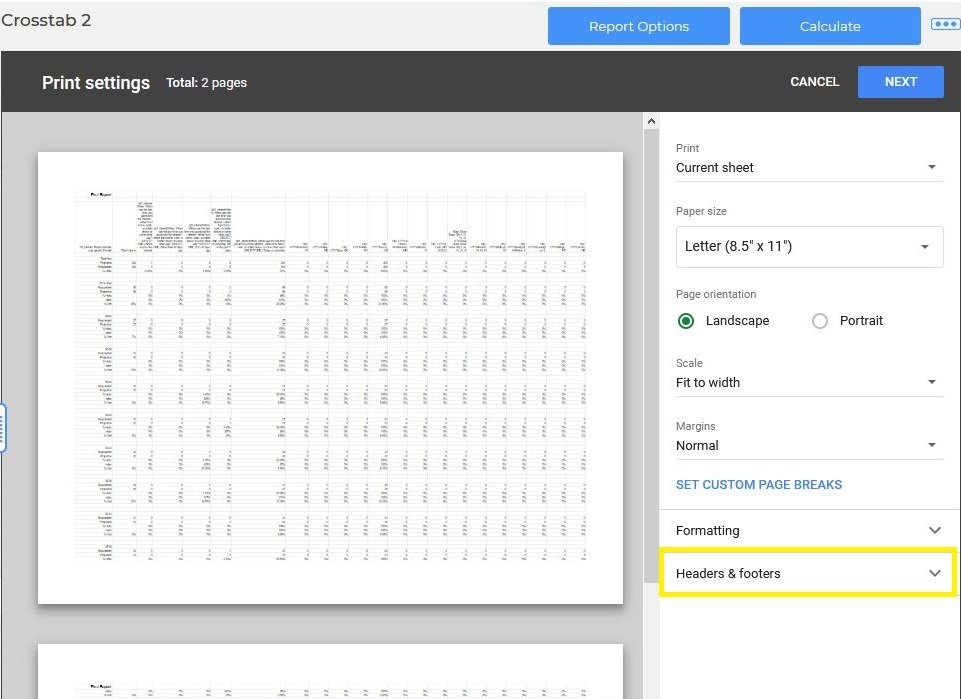
Page numbers, workbook title, sheet name, date and time can all be added
Click next to start printing